The goal of this tutorial is to show how to setup and use the mutator offline.
The mutator eventually creates a text file which you can share with other players.
Installing the mutator
Download the mutator : i4Games_BTTrain_2a.rarCheck the i4Games website for updates (if ever).
Unrar the file into your "UnrealTournament/System" directory.
Using the mutator offline
Launch a "Training session" with UT as shown in the pic hereunder.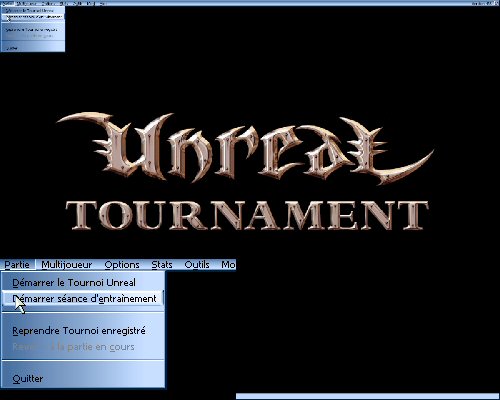 |
Change the mutator list by adding the training mutator.
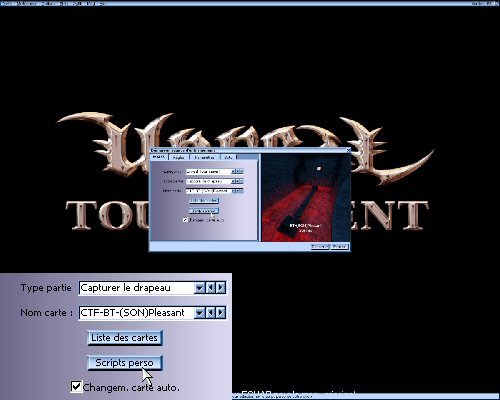 |
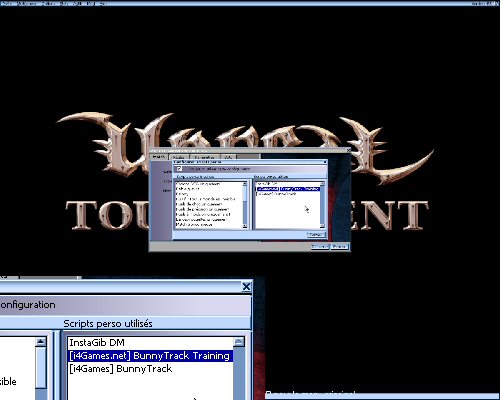 |
Then start the training session.
in the following paragraphs I will show you how to set the teleporters completely on one side (red for instance). The same process can be used to do the other side.
Setting destinations
Destinations are the spots you will be teleported to when using the training teleporters.Training teleporters are numbered for an easy usage. It is important to keep consistency by placing the destinations in the order the players normally pass the rooms. Note that this may be false for a BT+ map.
Go to the entrance of the first room you want to place a teleporter destination.
Use "ghost", "fly" and "walk" offline commands to go faster there (if needed).
Place destination number 1 by typing "mutate btdestination 1" in the console.
When you issue that command, teleporter number 1 will be spawned in the start room (on a player starting spot) and its destination will be set where you are standing.
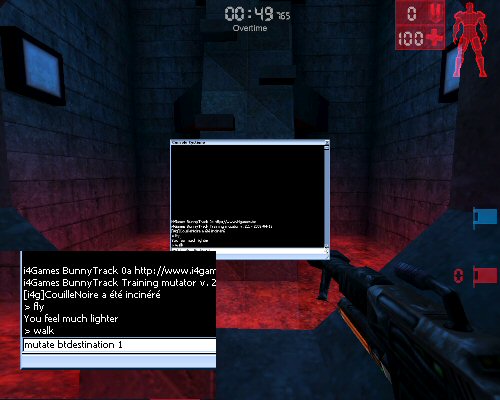 |
Go to the next room and repeat the operation incrementing the destination number.
For a second room to train, you will issue a "mutate btdestination 2" command.
For a third room to train, you will issue a "mutate btdestination 3" command.
And so on until the end of the map.
If you want to change the position of a destination, simply re-issue the command where you want the destination to be.
Note that you decide where to place destinations. A room can have multiple destinations depending what you have to train inside this room.
Repositioning of teleporters
Once you have created all destinations, there is a bunch of teleporters stacked on the player starting spots (as shown hereunder). |
Every teleporter is numbered according to destinations you set.
In this example, there are 14 teleporters.
We will first align them by setting the first (teleporter number 1) and the last teleporter (teleporter number 14) to 2 corners of the room.
To change teleporter number 1 position, just go where you'd like it to be (in a corner) and issue the following console command : "mutate btteleporter 1".
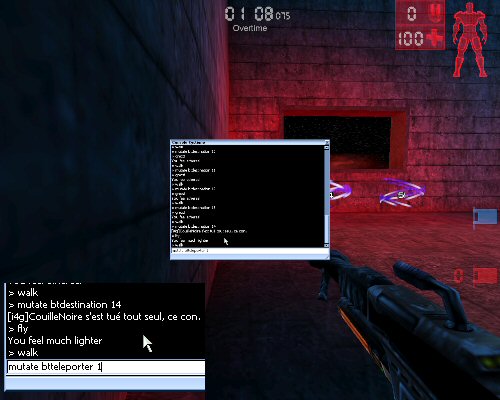 |
When you have done that, you can see teleporter 1 is in the corner.
 |
Go to the other corner and issue the following console command : "mutate btteleporter 14".
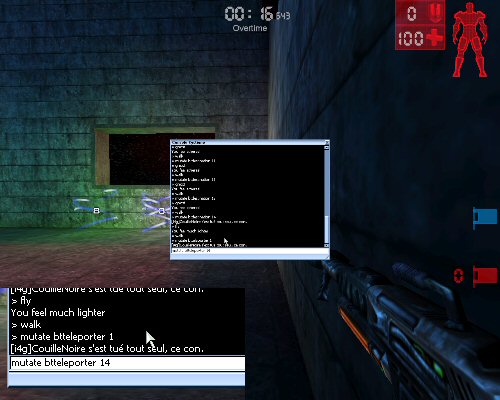 |
Now both teleporters (the first and the last) are in opposite corners of the start room.
 |
To align all teleporters, issue the console command "mutate btalign".
Aligning is done using first and last teleporters as "ends".
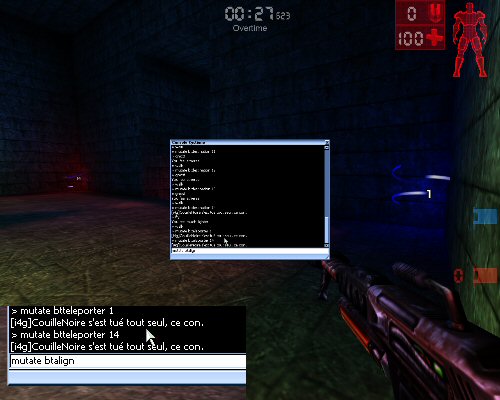 |
Now you see all teleporters are aligned.
 |
Some of the teleporters now block the path out of the room.
Let's move them elsewhere so they are not in the way.
Let's move teleporter 7 against one wall by going there and issuing the console command : "mutate btteleporter 7".
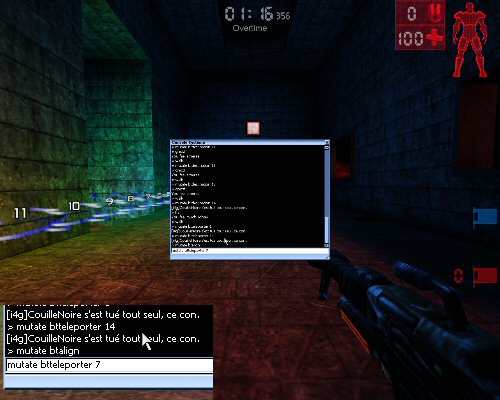 |
Let's move teleporter 8 against the other wall by going there and issuing the console command : "mutate btteleporter 8".
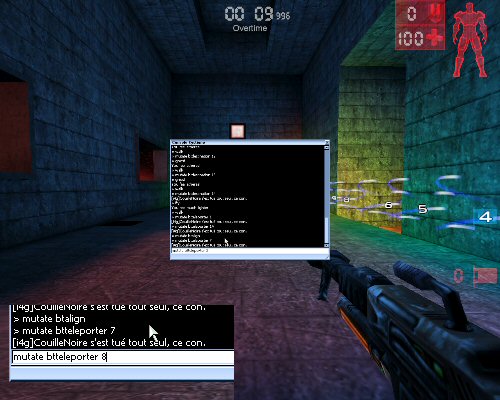 |
Here is the final result.
 |
Saving your work
As you have finished one side (for instance red side), do the same on the other side (for instance blue side).When everything is finished, issue the console command : "mutate btsave".
This command saves your work into a text file located in your "UnrealTournament/System" directory.
The file has the same name as your map but with the extension ".txt".
In our example, the file will be "CTF-BT-(SON)Pleasant.txt".
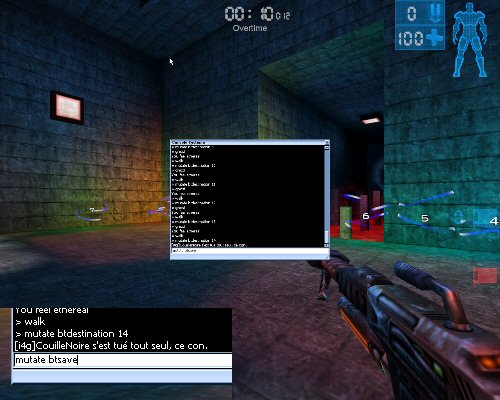 |
Reloading your work
If you want to reload the teleporters and destinations later, just start a training session as explained at the beginning of this tutorial.Make sure the training mutator is loaded and issue the following console command : "exec <training_filename>".
In our example, it would be : "exec CTF-BT-(SON)Pleasant.txt".
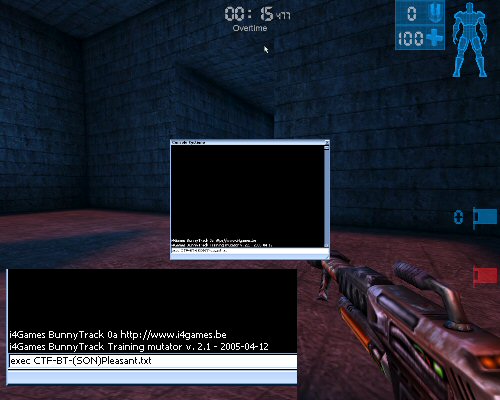 |
Other commands
Other commands are detailed in the readme file packed with the mutator.You can for instance make the palayer starting positions visible by issuing the command : "mutate btshowplayerstarts".
It is always useful to see where are the starting spots.
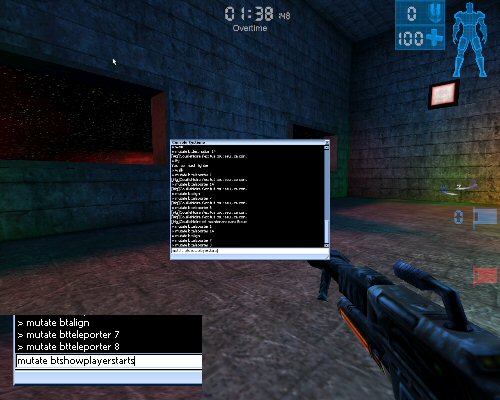 |
 |
You can also go to a specific destination by issuing the command : "mutate btgoto <x>".
Where <x> is your destination number.
You can delete a teleporter (and its destination) by issuing the command : "mutate btdelete <x>".
Where <x> is the number of the teleporter you want to delete.
You can disable/enable teleportation by issuing the command : "mutate btcanteleport".
Errors and bugs
If you place the teleporters normally, as shwon in this example, there should be no problem.However, it sometimes happens a destination command refuses to work and gets back with an error message.
Most of the time, it's due to the fact the one or more player starting spots are in a room too narrow to spawn the teleporter corresponding to the destination you try to set.
It can also happen if the destination is in a too narrow place too.
If you delete teleporters, strange things could happen too although the mutator is quite solid.
However do not try to create a destination with a too big reference number. It might crash UT depending on the number of teleporters the mutator has to spawn.
If you find bugs or if you are having difficulties, don't hesitate to report them or ask a question on the i4Games forums.
Sharing your work
Now you have learnt how to build a complete set of training teleporters for your BT maps.It's common sense that you don't have to create all teleporters and destinations to simply train one room or one obstacle in a map.
However, if you create complete sets for specific maps, you can always share them with i4Games players by sending the files to couillenoire@belgames.com (me).
Thanks in advance.